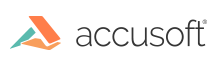
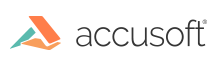
| Working with PrizmDoc > Developer Guide > Customizing the E-Signature Viewers > Configuring the E-Signature Viewers |
The E-Signature viewers (Template Designer and E-Signer) can be configured in one of two ways as described below.
You can configure:
 |
If you specify the documentID viewer control parameter, it is still necessary to specify the templateDocumentId viewer parameter. |
You can edit the sample-config.js module file and build the Viewing Client. This file is located in the modules/common folder of the Template Designer sample and E-Signer sample, which are installed when you install PrizmDoc.
Using PrizmDoc v10.3 or later, in JavaScript you can set window.pccViewerConfig before the Viewing Client is loaded. Note that the Viewing Client is loaded when all DOM elements are available (that is, when the jQuery document ready event fires). Any window.pccViewerConfig options you set will be used instead of the sample-config.js module settings (described in #1) or the query parameters (form or document).
For example, you could update C:\Prizm\Samples\.net\cs\template-designer-sample\index.html to include the following JavaScript code to configure the following options in the C# Template Designer:
| Example |
Copy Code
|
|---|---|
<script type="text/javascript"> window.pccViewerConfig = { markHandleMode: 'HideSideHandlesWhenClose', pageLayout: 'Horizontal', templateDocumentId: 'PdfDemoSample.pdf', }; </script> |
|